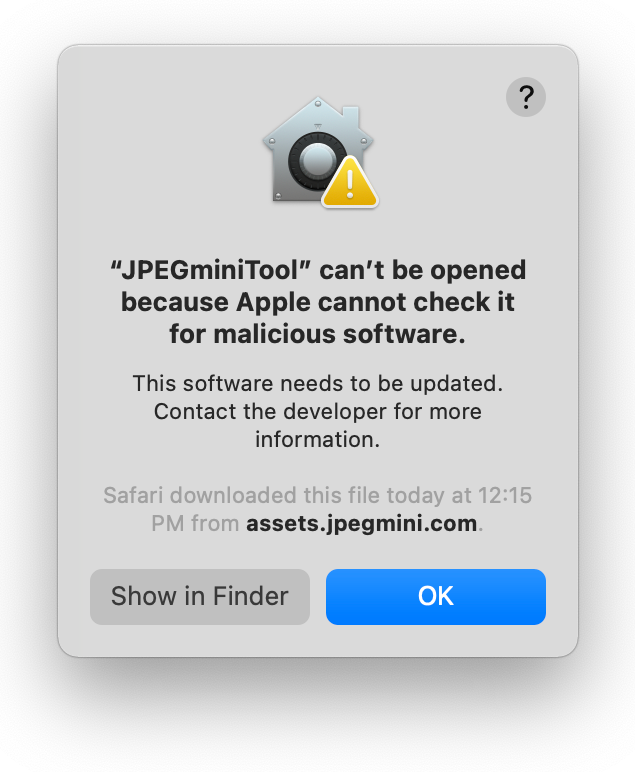Due to recent change made by Adobe, JPEGmini's Lightroom plugin may not work on MacOS computers.
A fixed version of JPEGmini Pro version 3 and 2 Lightroom plugins have been released.
Please follow the instructions below to update your Lightroom plugin:
- In Lightroom, go to File -> Plugin Manager, then choose JPEGmini from the left panel and press "Remove".
- Download the latest plugin DMG from our website: https://jpegmini.com/downloads/
- Run the DMG file and copy the plugin bundle ('jpegmini.lrplugin') to a location you prefer on your local hard drive (for example, Documents Folder).
- In Lightroom, go to File -> Plugin Manage" again and press "Add" from the left panel, then go to the location of the new Plugin (as set in the previous section), choose it, and press "Add".
- If required, use your activation code to activate the plugin.
- As a final step, add the plugin-in on the bottom left side of the export panel and verify that it is the last step of the export workflow.
If you get a message such as this:
Please follow these stages:
- Goto System Preferences --> Security & Privacy --> General Tab.
- Look at the bottom of the page, there should be a message indicating that JPEGmini was blocked.
- Click "Allow".
- Re-install.